Contribute Signage
Media Library
The Media Library is a section of the software where you can upload images and vides to be included in your signage layouts. To access the media library, click on the button in the left had side menu.
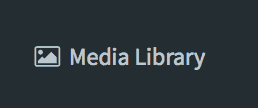
This will take you to the Media Library – below it is empty.
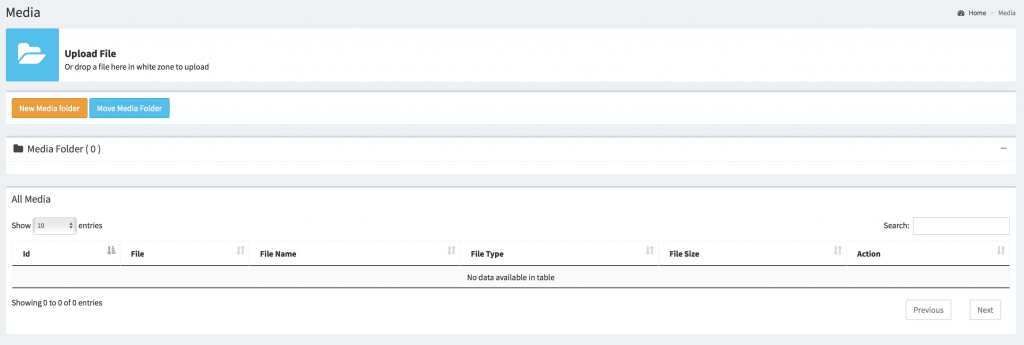
To add images and videos from your local machine, you can either click on the “Upload File” icon, or you can drag and drop media on the white bar next to the icon.
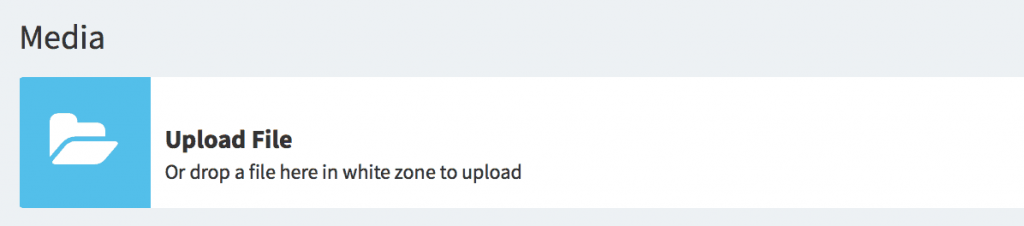
You will see a progress bar as your images and videos upload. When they are done, they will appear in the table below.

You are able to create folders and organize your images and videos as you see fit. To create a folder, click on the create folder icon and give your folder a name then click on “Save Changes”
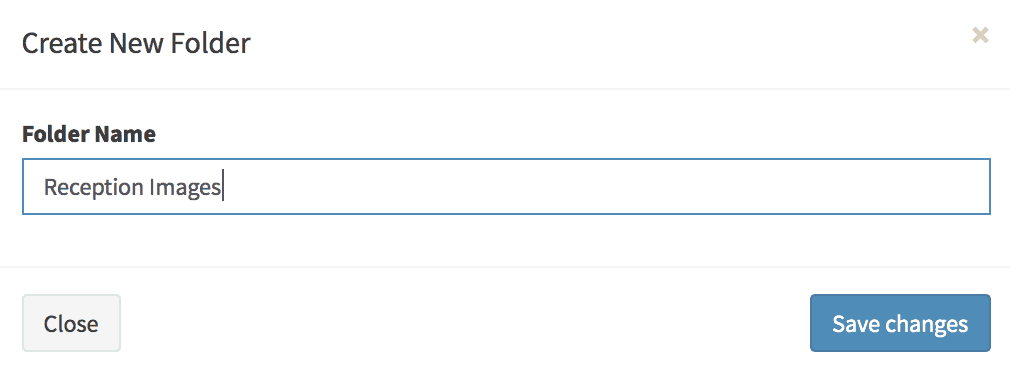
To move the images or videos into the folders, you first need to select them from the table. Then click on “Move Media” button. You then have the option to select the folder where you would like to move your image and click on “Move Media”
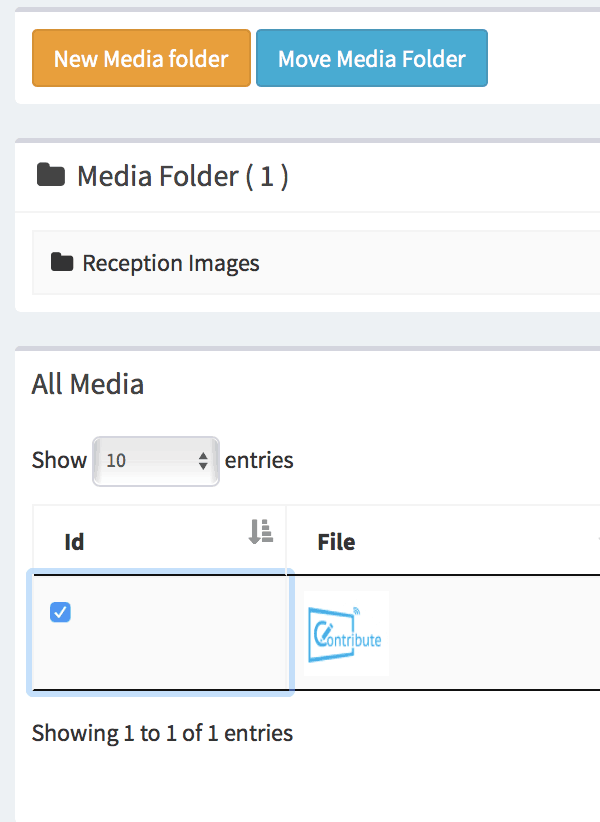
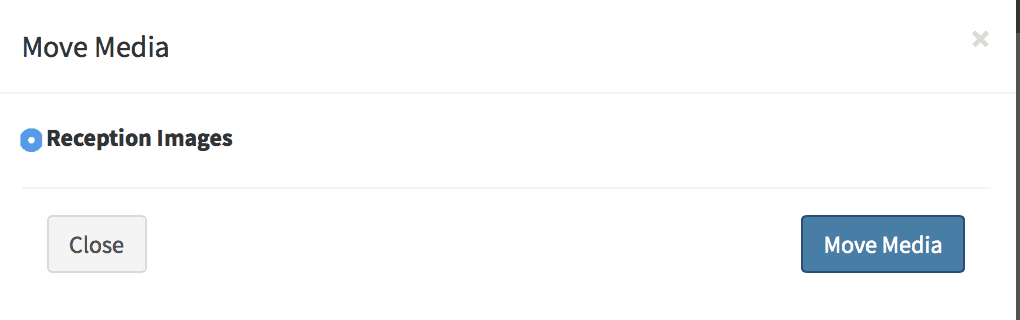
If you would like to remove the image or vide from the folder, select it, then click on the “Remove from Folder” button.
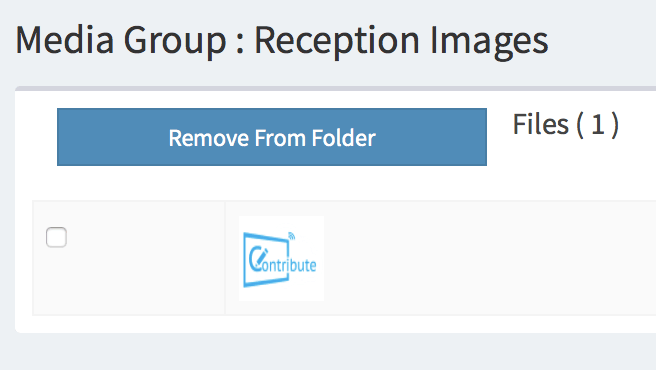
Folders, Images and Videos can all be deleted by selecting them, then clicking on the trash can icon.
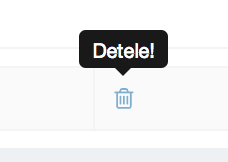
All Media uploaded is available for use on your signage layouts, regardless of which folder they are organized into.

