Contribute Cloud
Notifications and Collaboration
The notifications window will slide in when the bell icon is pressed.
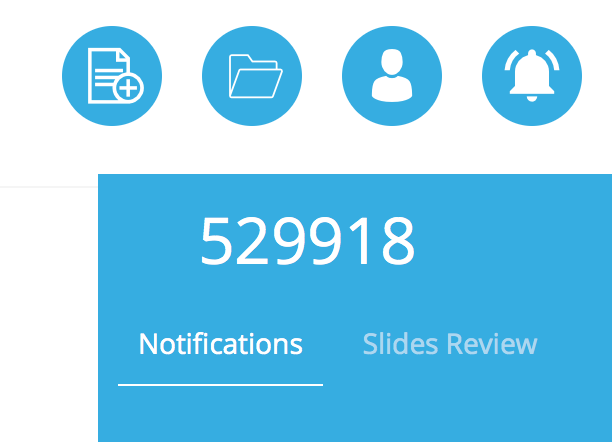
Notifications appear when a student requests collaboration access. When a notification arrives, the bell Icon turns red and shakes to notify the presenter / teacher that there is a new notification waiting for them.
Once a student has joined a session and wishes to collaborate, they need to press the Bell Icon and then click to request annotation capabilities.
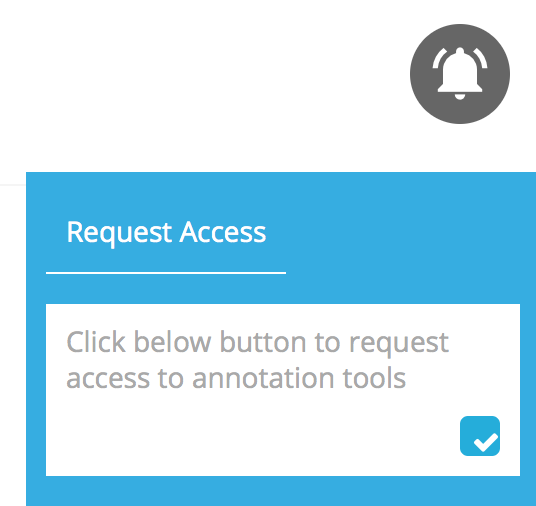
Once a student presses the “tick” to request the annotation capabilities, the presenter/teacher’s notification Icon turns red as shown below.
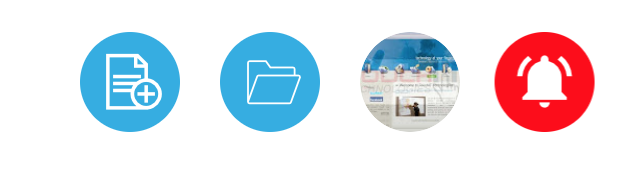
The presenter/teacher then clicks on the red icon to display the notification. In the example below, the student has requested access to the annotation tools to collaborate.
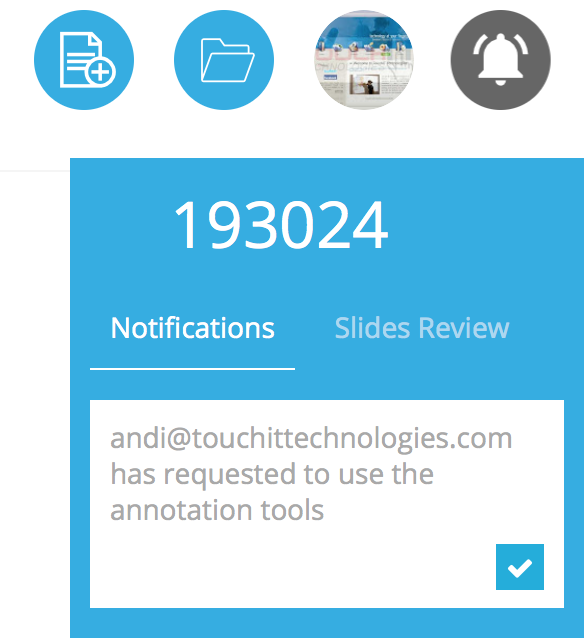
The teacher/presenter then click on the “tick” icon to allow them access and the student is then allowed to collaborate in real time with the teacher on the shared workspace.
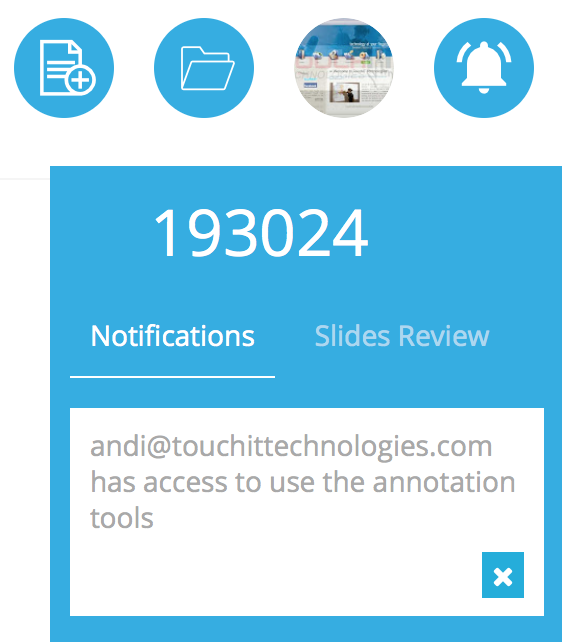
At any time the teacher/presenter can click on the “X” to revoke the annotation capabilities from the student.
In the notifications panel for the teacher/presenter, they are also able to see their slides. By clicking on a slide they are taken to that particular slide in the workbook.
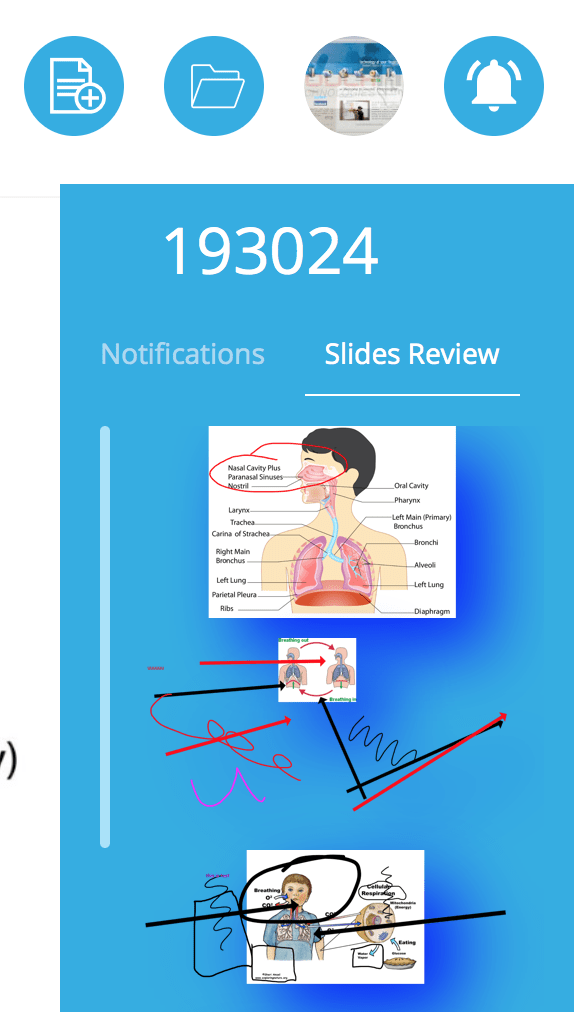
The notifications bar can be removed by either clicking back on the “Bell Icon” or after 5 seconds it will automatically slide away.

