Recycling the ten-year-old PC into your Digital Signage machine may sound like a money saving piece of genius. In this post, we’ll look at what you should really be looking for in terms of hardware to support your digital signage playback and we’ll also look at some hot tips for configuring a PC to support Digital Signage playback.
Please, don’t do it!
In automotive terms, this is like buying a Ferrari but asking for the optional ‘extra’ of a Mini engine. Replacing a V12 6 litre powerhouse with a 1.2ltr diesel isn’t going to be the same. This is exactly the case with Digital Signage. Don’t expect super smooth playback and quick loading times if you are running that recycled IBM 486 from the basement!
Be sensible here and opt for something that can cope. I3 or above, 8GB RAM, half decent video card and 500GB of storage will be more than enough. If price is an issue, go for anything Android running the RK3399 chip.
Let’s take a look at the essential teaks we need to make to our PC to make it a signage player.
LAN / Ethernet rather than WIFI
Wired internet is alway preferred for Digital Signage, less variables to contend with. The chances of signal loss, loss of IP address or connectivity tend to be a lot less with a wired connection therefore, wherever possible, use this.
One thing to note on this point though that using a PowerLine extender is not this same as having a proper hard wired connection. PowerLine extenders essentially send the internet connection signal though the electricity cables rather than CAT5 to CAT6 – “Ethernet cables” to you and me. These PowerLines are not 100% reliable and are more for the home user looking to connect the cable box. Yes, they are arguably better than WIFI in hard to get to places, but certainly no replacement for har wired connections wherever possible.
Boot on Power on – BIOS
A must. Loose power, you need the unit to reboot itself. If your unit will not power up on the detection of power, then you will need to go and reboot your units manually following a power cut – not ideal if you have a lot of units.
Disable Windows Auto Update
Windows Auto Update (WAU) is a mess! Can you tell I’m a MAC man? Prejudice aside, WAU can make a real mess of your signage player all on its own. Disable it for sure to make sure your playback is uninterrupted.
Remove user login at boot
So you’ve lost power. It comes back on, your unit reboots only to be met with the Windows login screen. Something you want to avoid! If you reboot due to power failure, you don’t want to have to enter your password on every device so set your login to something without a password.
Power Settings
Set all to power down NEVER. You don’t want your player randomly stopping when the screen turns off or the hard drive power down after a set period of time.
Disable Screen Saver
Doh! Pretty obvious
Plain Background on Desktop
This looks nice when you reboot
Putting the App into the Startup Folder
You need the App to auto-start when you reboot the device. If you don’t, you will just be looking at a Windows desktop! On Windows 10 there is a set procedure for getting an App to start, just google “App Startup in Windows 10” and follow the instructions.
Contribute Signage is the Answer!
You have read the above points and you will be pleased to know that Contribute Signage from TouchIT Technologies is able to do all of the above and a heck of a lot more. If you don’t want the hassle of configuring your own player, we have our own. We also offer a no obligation trial for 15 days of the software. You don’t need to enter any credit card details to access the trial. So why not give it a go. Head over to www.contributesignage.com and sign up.
Enjoy!

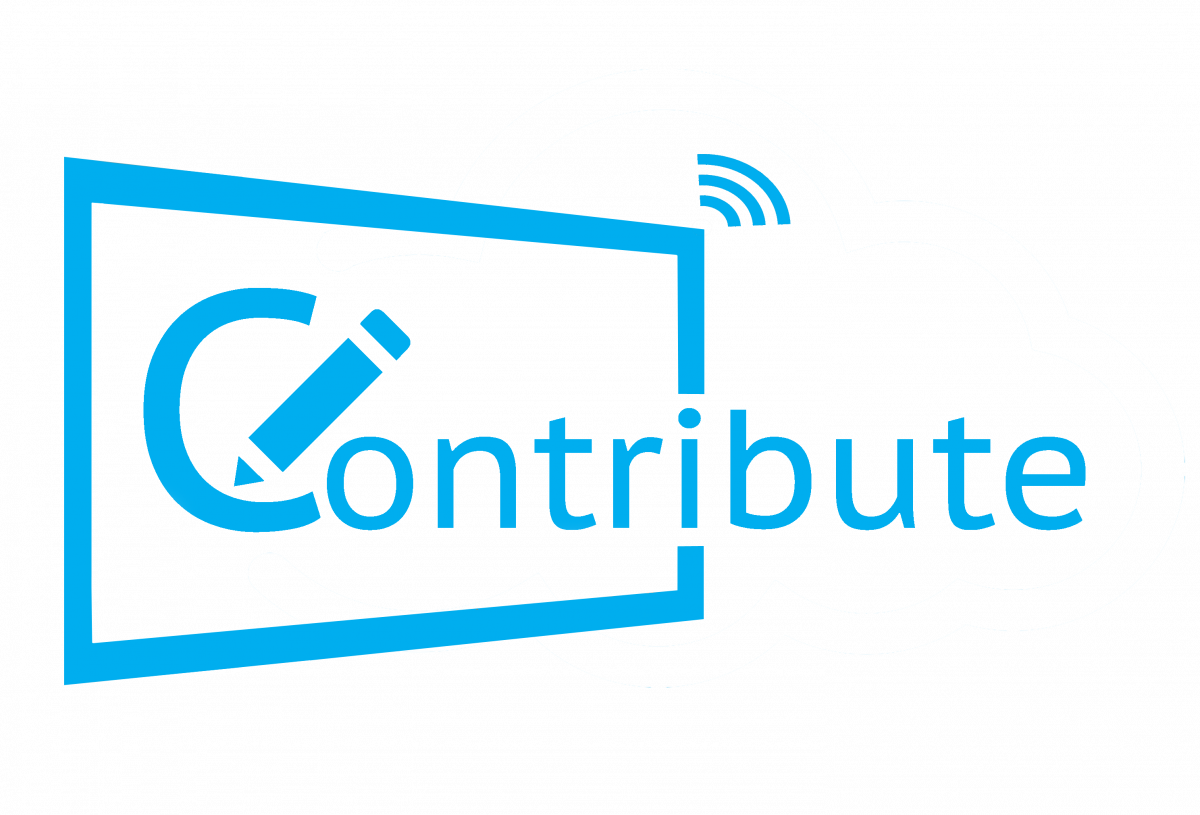
Leave A Comment